Animoto is a free tool that allows you to transform images and video clips into engaging videos complete with background music. Educators can apply for special animoto accounts that enable free access (for you and your students) to longer video formats and more features. We used animoto to transform our "after" slides. After watching the video, imagine other uses, including students presentations or digital compositions, videos promoting your college, department, program, or an event, or even a digital newsletter highlighting a recent meeting, event, or open house.
So, how did we do this? Even though it looks complicated and time-intensive, it's actually fast, fun, and easy. First we saved each slide in our PowerPoint presentation as a .jpg image file. The following Jing video shows how to do this:
Next, we logged in to our animoto educator account and made a video. The following Jing video shows how:
Once animoto renders the video, you will receive an e-mail, to the address used to set up your account, with a link to the video. You can share the video using e-mail, embed, or other options available by logging in to animoto.
Create your own video slideshow at animoto.com.
Showing posts with label visual. Show all posts
Showing posts with label visual. Show all posts
Monday, April 5, 2010
Sunday, March 21, 2010
Edward Tufte, Powerpoint, and Dead Kittens
We've talked about PowerPoint, Death by Powerpoint, and Professor Edward Tufte. Before we post our final set of PowerPoint slides for our 10 questions to ponder, here's a very timely (and funny) graphic that brings it all together.
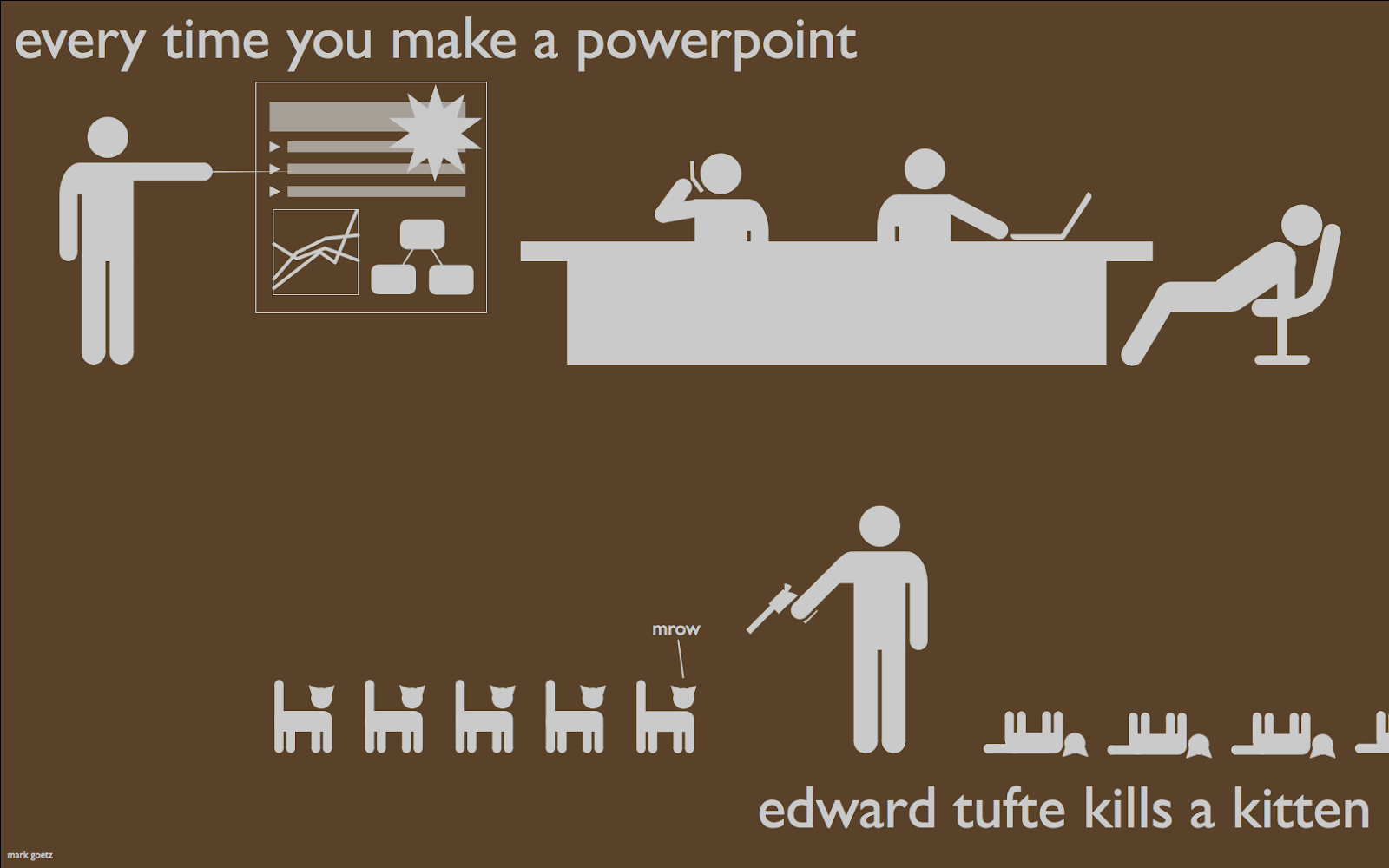
via Mark Goetz via FlowingData via dataviz
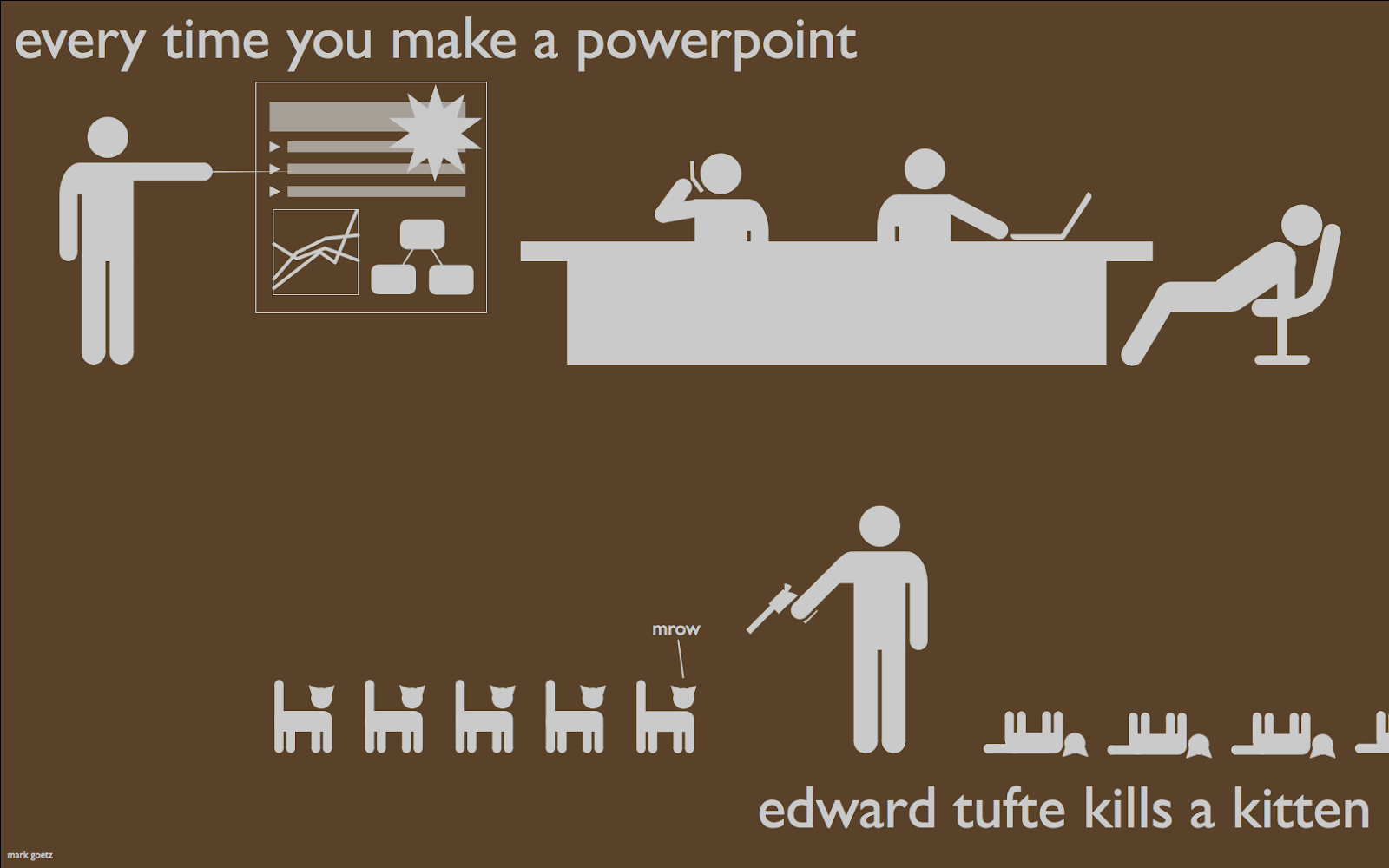
via Mark Goetz via FlowingData via dataviz
Labels:
Edward Tufte,
humor,
information,
powerpoint,
presenting,
visual
Thursday, March 4, 2010
Powerful Presentations
Mark Shead at Productivity501 provides some tips for developing Powerful Presentations
Here are some of the principles I try to follow in creating presentations. Your mileage may vary, but this is what seems to work well for me.
Focus Attention
I like to use the visual presentation to focus people’s attention on what I’m saying and to help keep myself on track. If my slides make people stop listening to what I’m saying, they aren’t helping me. I keep my slides very clear–a white background and no header or footer. I’ve been debating whether or not I should add my company logo to each slide, but so far I’ve decided to leave it off in the interest of keeping everyone focused on what I’m talking about right then.
Minimal Words on Slides
Most of my slides contain a single word. A few contain a single sentence. This is very different than most presentations where the presenter seems to think they get paid more by fitting more words on a slide. My slide deck for a 60-minute presentation might be 50 to 70 slides long and only contain a total of 100 words.
...
Images
I use images where possible. Sometimes I use them in addition to a word on the slide and sometimes I simply use an image. For example, in a recent talk, I wanted to give an example from the management practices of a casino. I could have had a slide that said ‘Casino Example,’ but instead, I just used a photo of a slot machine. It helped get people’s attention and I don’t think adding text would have made it work any better. What I think would have been worse is to say ‘Casino Example’ and then try to fit a couple hundred words on the slide of what I planned to tell them in person.
...
Anchoring and Context
...
At the very beginning of a presentation, I like to lay out a general plan of what we are going to discuss. For example, the plan might be:
I actually do this before the introduction–before I’ve even really introduced myself or the topic if the audience already has an idea of the content. That way when I do the introduction and then move on to the next section, we have already established a pattern and expectations. In the example above, if I’m going to discuss 6 foundational principles, I will probably put a slide at the beginning listing all the the principles I want to cover, and then again at the end. That gives people an easy way to see exactly what is coming and helps bring closure to that topic by reviewing it before moving on to the next topic.
- Introduction
- Foundational Principles
- Strategies
Subscribe to:
Posts (Atom)
