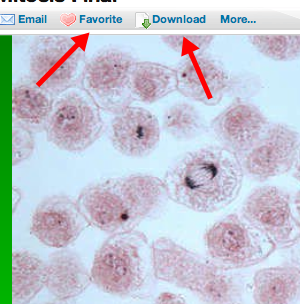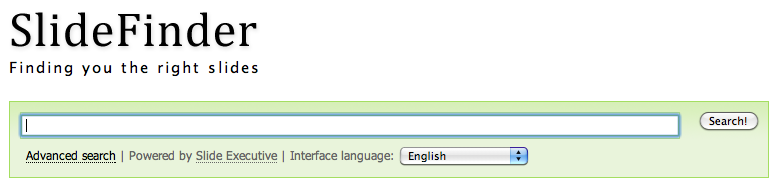The Super Book Of Web Tools For Educators:
Here is the book. Download it, pass it out, share it with your colleagues, administrators, teammates.
The Super Book Of Web Tools For Educators:
Here is the book. Download it, pass it out, share it with your colleagues, administrators, teammates.
Great slideshare from Claudio Perrone on creating compelling presentations using storytelling.
Do your presentations tell a story? No matter what your message is, there’s a story behind it – and this applies to more than just case studies. You could tell the story of you – how did you get where you are? Or the story of your company – what led your company or organization to define a vision and decide where to start?
...But what about those of us who are not skilled at storytelling and don’t know where to start? Claudio Perrone provides a step-by-step process for creating a presentation that delivers your message in the form of a story. Claudio also tells his own story about conquering his fear of public speaking.
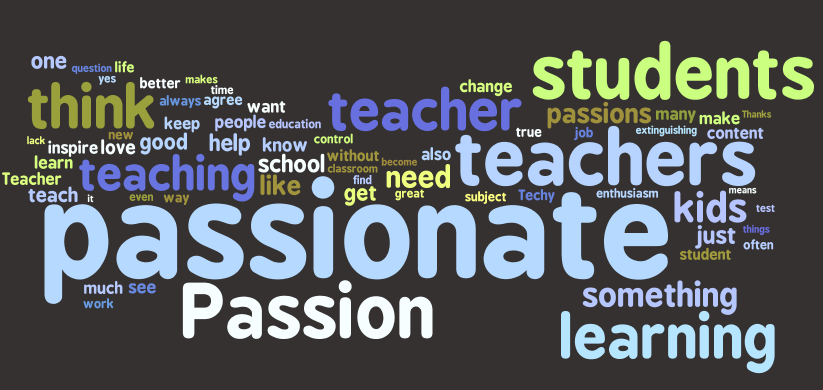
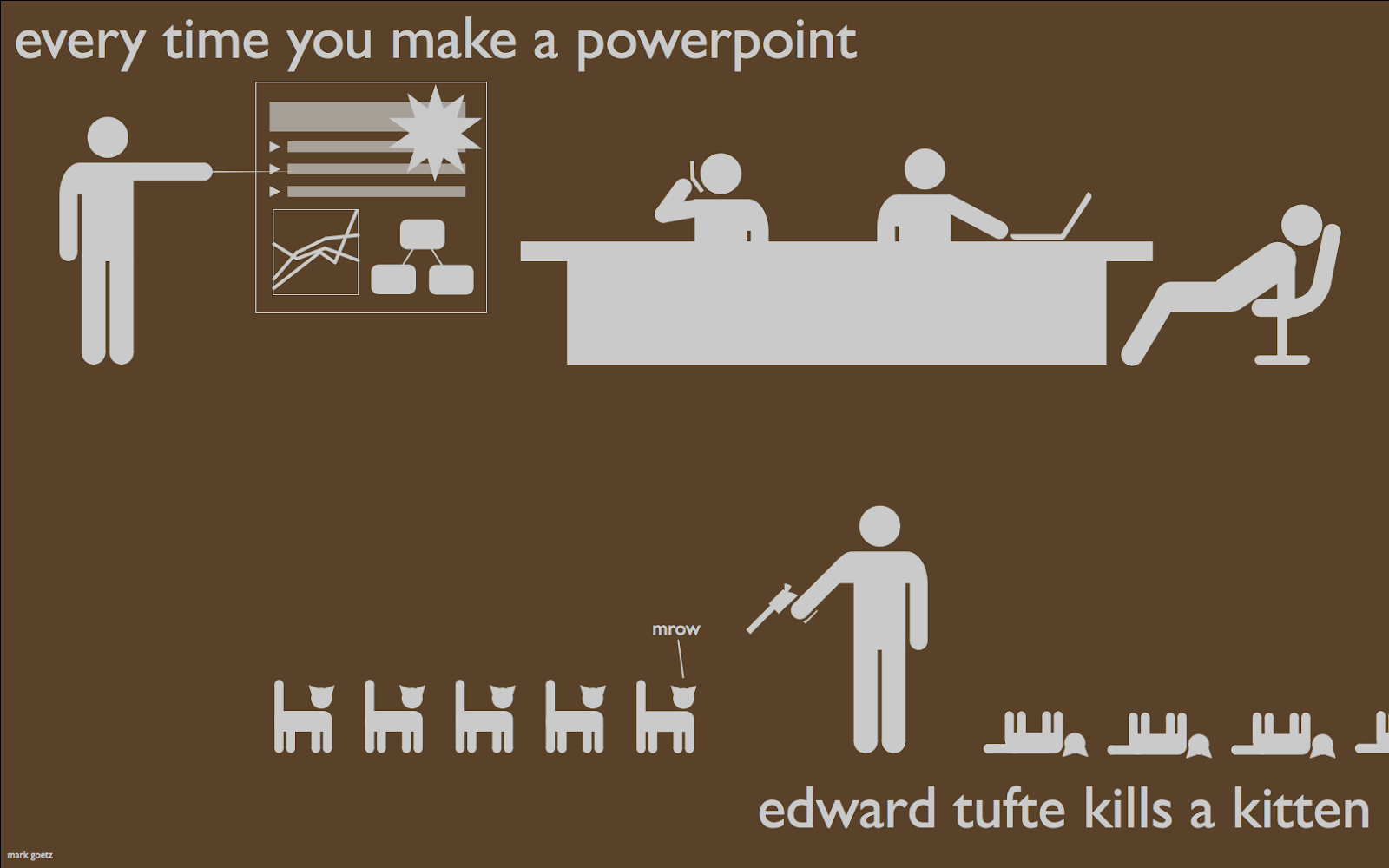
Heather LaMarre calls her students 'the wired generation.' The University of Minnesota professor sees that they don't listen to an iPod, talk on a cell phone or surf on a laptop -- they do all three at once. She reads articles about their numbness to technology and knows that if one e-mails her at 10:30 p.m. on a Saturday and she doesn't write back by 11:30, he'll freak out.
So she did something about it.
Last week's class assignment: Five days without media or gadgets that didn't exist before 1984.[emphasis added - MQ/KP]





President Obama announced his intent to appoint several individuals to serve on the Recovery Independent Advisory Panel. Their bios are below.
President Obama said, 'These impressive individuals will be valued additions to our team as we work to confront the challenges facing our nation. I look forward to working with them in the months and years to come.'
...
Edward Tufte, Appointee for Member, Recovery Independent Advisory Panel
Edward Tufte is Professor Emeritus of Political Science, Statistics, and Computer Science at Yale University. He wrote, designed, and self-published The Visual Display of Quantitative Information, Envisioning Information, Visual Explanations, and Beautiful Evidence, which have received 40 awards for content and design. He is a Fellow of the American Academy of Arts and Sciences, the Guggenheim Foundation, the Center for Advanced Study in the Behavioral Sciences, the Society for Technical Communication, and the American Statistical Association. He received his PhD in political Science from Yale University and BS and MS in statistics from Stanford University.
Imagine a widely used and expensive prescription drug that promised to make us beautiful but didn't. Instead the drug had frequent, serious side effects: It induced stupidity, turned everyone into bores, wasted time, and degraded the quality and credibility of communication. These side effects would rightly lead to a worldwide product recall.One could sum up the sentiment by borrowing and adapting a phrase from Security Consultant and blogger Steve Riley - PowerPoint is "... the place where knowledge goes to die."
Slideware may help speakers outline their talks, but convenience for the speaker can be punishing to both content and audience. The standard PowerPoint presentation elevates format over content, betraying an attitude of commercialism that turns everything into a sales pitch.
Presentations largely stand or fall on the quality, relevance, and integrity of the content. If your numbers are boring, then you've got the wrong numbers. If your words or images are not on point, making them dance in color won't make them relevant. Audience boredom is usually a content failure, not a decoration failure.So how do we become better presenters? Most teachers would agree that there's no better way to learn how to do something than by watching and learning from people who are great at what they do, so we'd like to share with you today some interesting and innovative presentations that hopefully will inspire you to look at PowerPoint and technology in new and different ways. The first is the 2005 Open Source Convention keynote--Identity 2.0--from Sxip Identity founder and CEO Dick Hardt.
Here are some of the principles I try to follow in creating presentations. Your mileage may vary, but this is what seems to work well for me.
Focus Attention
I like to use the visual presentation to focus people’s attention on what I’m saying and to help keep myself on track. If my slides make people stop listening to what I’m saying, they aren’t helping me. I keep my slides very clear–a white background and no header or footer. I’ve been debating whether or not I should add my company logo to each slide, but so far I’ve decided to leave it off in the interest of keeping everyone focused on what I’m talking about right then.
Minimal Words on Slides
Most of my slides contain a single word. A few contain a single sentence. This is very different than most presentations where the presenter seems to think they get paid more by fitting more words on a slide. My slide deck for a 60-minute presentation might be 50 to 70 slides long and only contain a total of 100 words.
...
Images
I use images where possible. Sometimes I use them in addition to a word on the slide and sometimes I simply use an image. For example, in a recent talk, I wanted to give an example from the management practices of a casino. I could have had a slide that said ‘Casino Example,’ but instead, I just used a photo of a slot machine. It helped get people’s attention and I don’t think adding text would have made it work any better. What I think would have been worse is to say ‘Casino Example’ and then try to fit a couple hundred words on the slide of what I planned to tell them in person.
...
Anchoring and Context
...
At the very beginning of a presentation, I like to lay out a general plan of what we are going to discuss. For example, the plan might be:
I actually do this before the introduction–before I’ve even really introduced myself or the topic if the audience already has an idea of the content. That way when I do the introduction and then move on to the next section, we have already established a pattern and expectations. In the example above, if I’m going to discuss 6 foundational principles, I will probably put a slide at the beginning listing all the the principles I want to cover, and then again at the end. That gives people an easy way to see exactly what is coming and helps bring closure to that topic by reviewing it before moving on to the next topic.
- Introduction
- Foundational Principles
- Strategies
Individual stats like Facebook passing the 400 million user mark, Twitter hitting 50 million tweets per day, and YouTube viewers watching 1 billion videos per day are impressive on their own, but what if we looked at Internet-related stats collectively? Jesse Thomas did just that in his video State of the Internet.
The video — created and animated by Thomas with data from multiple sources — highlights some remarkable figures and visually depicts the Internet as we know it today. It’s a must-watch video for anyone trying to wrap their minds around just how immersed web technologies have become in our everyday lives.
You can watch the video below, but we’ve also included some of the most intriguing figures shared in the video:
- There are 1.73 billion Internet users worldwide as of September 2009.
- There are 1.4 billion e-mail users worldwide, and on average we collectively send 247 billion e-mails per day. Unfortunately 200 billion of those are spam e-mails.
- As of December 2009, there are 234 million websites.
- Facebook gets 260 billion pageviews per month, which equals 6 million page views per minute and 37.4 trillion pageviews in a year.

 Once you create a Flickr account, you can upload your own photos and "favorite" the photos of others.
Once you create a Flickr account, you can upload your own photos and "favorite" the photos of others.



What are the ‘big’ conversations that schools should be having in relation to the ‘tectonic’ shifts that are occurring with social learning online?
So as of today, 220 of you were kind enough to vote on what you thought were the 10 most important questions from the list that we generated at Educon. Here are the ‘winners’ at the moment:
And here were the next three that didn’t quite make the cut:
- How do we support the changing role of teacher? 116
- What is the role of the teacher? 110
- How do we help students discover their passions? 110
- What is the essential learning that schools impart to students? 109
- What is the purpose of school? 102
- How do we adapt our curriculum to the technologies that kids are already using? 100
- What does and educated person look like today? 97
- How do we change policy to support more flexible time and place learning? 97
- What are the essential practices of teachers in a system where students are learning outside of school? 92
- How do we ensure those without privilege have equal access to quality education and opportunity? 92
- What is preventing us from being adaptable to change? 79
- How do you validate or evaluate informal learning? 77
- How do we measure or assess the effectiveness of individualized self-directed learning outside of school? 68